TVpad2 (TVpad M233) WIFI connection setup (instruction)
You can setup your WIFI connection on your TVpad by going to "Settings" in the main menu (begin screen) and then go to "Wi-Fi Settings". Now, go to "search" and press the "OK" button on your remote control.
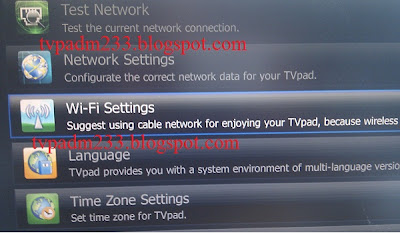 |
TVpad wifi setup |
The TVpad2 (TVpad M233) will now search all the available wireless networks in your area. Search for your network name (SSID name) and then insert your password. After inserting the password, TVpad2 (TVpad M233) will now try to make a connection with your router or modem. You should see the green sign that tells you that the TVpad2 has successfully been connected with your router or modem.
I have not encountered any problems watching the livestreams using a wireless connection. However, the TV channels will load faster using a wired connection. Also, TVpad2 will remember the WIFI settings (even after turning of the TVpad2), so you only have to setup the WIFI connection once.


I have an M233 but when I select wifi settings, it says no wireless lan card. do you know if there are two versions of M233, one with no built in wifi antennae?
ReplyDeleteThere are no 2 versions, there should be WIFI chipset built in inside TVpad M233. It's strange if you can't detect any WIFI networks around you.
ReplyDeletethanks for your response. i actually had it replaced because there is definitely a wifi card in there but perhaps faulty.
ReplyDeleteHi thanks for the tip. How do I enter password (for wifi connection)? The remote control doesn't seem to respond when I tried to use the number keys. Please help! Thanks so much!
ReplyDeleteOh got it. My teenage girl solved this one for me. Thanks!
ReplyDelete